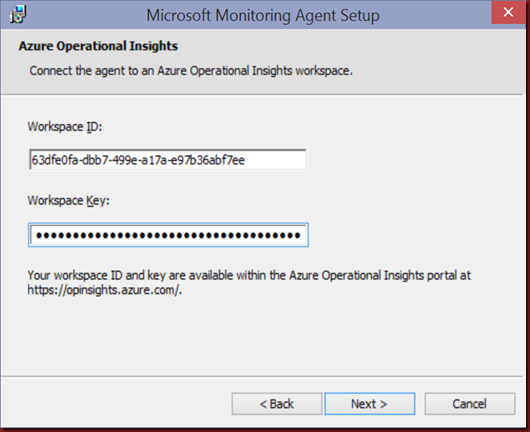[Updated 3 December 2014] – Updated dashboard with more result after install agent.
For those who has played around with System Center Advisor (https://systemcenteradvisor.com/) will realize that the product is now rename to “Microsoft Azure Operational Insights” (https://preview.opinsights.azure.com/). Don’t worry about your previous data as it is automatically be transferred across to Operational Insights.
System Center Advisor
Microsoft Azure Operational Insights
Let have a simple walkthrough on Operational Insight portal.
[Pricing]
Currently under Preview. No cost to participate
[Sign in]
Using Organizational ID or Microsoft Outlook. We are using our outlook.com id to login in.
[Requirement]
1. Individual computer after install agent or
2. Operation Manager Management Server . Must install with SCOM Update Rollup 2
[How it works?]
1. Data is send directly to the Operational Insight Service
2. A secure HTTPS connection is established between the Operation Manager Management Server or individual computer and operation Insight service using port 443.
3. Collected data is compressed before send to Operation Insight service. This data is stored in the Windows Azure North America datacenter
[ Firewall ]
- Open port 80 and 443
Types of data that it is going collect:-
| Intelligence Pack | Data Types |
| Configuration Assessment | Configuration Data |
| Capacity Planning | Performance Data (Require integration between SCOM and VMM) |
| Security Assurance | Windows Security Events, Firewall log |
| Antimalware | Configuration Data (Require Windows Defender or System Center Endpoint Defender) |
| System Update Assessment | System Update Data |
| Log Management | Windows Event Log / IIS Log |
| Change Tracking | Software Inventory and Windows Service Metadata |
| SQL Assessment | Configuration Data (Require .Net 4) |
| AD Assessment (Coming Soon) | Assess the risk and health of AD environments |
| Security (Coming Soon) | Provide the ability to explorer security related data and help to identify security breaches |
[Mobile App]
- Only available to Windows Phone at this moment. For android and IOS, you need to submit a request and Microsoft will send notification to your email account when the mobile app is available.
[ Exploring Portal]
Portal is build with HTML 5
1. Creating workspace. We called it “MS4UCloud”. Go to Setting to change your user information.
2. Add Intelligence Pack into Operation Insight
3. Download the agent from here:- http://go.microsoft.com/fwlink/?LinkID=517476&clcid=0x409.
Install Microsoft Monitoring agent to individual server / computer. We test deploy this to stand alone server without SCOM on-premise.
Enter workspace ID and Workspace name.
This information is available within Operational Insight Portals. Click overview and look for “Server and Usage” and click Configure
Meanwhile, if you do has Operation Manager on-premise then you can go to Administration | System Center Advisor and Register to Advisor Service. To select which server to send data, you can click “Add a computer/Group”
Wait for couple of hour for data transfer to Operational Insight Portal.
[Portal – Overview] – Updated 3 December 2014
[Portal – Change Tracking IP]
[ Portal – Log Management IP]
Select which event log that you would like to capture and view according to Event log & ID
[ System Update Management]
[Antimalware]
[ Built your own dashboard]
- Has the ability to change visualization from bar to number
- Can configure threshold and highlight when exceeding values
- Add or remove tiles to dashboard
- Change display value to 6 hour, 1 day, 7 Days or Custom
Since Operational Insights is still free, you probably would like to check out and play around with the product. Enjoy your testing!