Azure Right Management help protect organizational sensitive information from unauthorized access and control how information is used. Right Management uses encryption, identity and authorization policies to help secure files and email.
How RMS is different compare with NTFS permission?
Well, protection that is applied by using RMS stays with the files and email, independently of the location. You remain in control of your data even it is shared to other people.
[ RMS Template Configuration – Azure ]
Click Active Directory | Right Management | Directory | Templates | Create Right Policy Template
Modify policy by adding users/ group and permission.
Finally publish the policy.
[ Assign RMS License– Office365]
Login to Office365 Portal :- https://portal.office.com
Go to Admin | Office365 | Users | Active User | Select a user and assign RMS license
[RMS Sharing Application]
RMS sharing app enabled you to securely collaborate with others. You can view protected files that others have shared with you. You can also take pictures or choose from your camera roll, protect with RMS template policy and share them. This app also allow you to open RMS protected PDF files, pictures, text files and any other file format protected as a .pfile. Sign in to this app must use business email address (Gmail / Hotmail) is not allowed.
Download RMS Sharing application from https://portal.aadrm.com and install on your devices.
Currently the following was the supported RMS Application during our testing:-
- FoxIT PDF - http://www.foxitsoftware.com/landingpage/2012/07/Reader-Ads-RMS/
- MS Outlook
- MS Word
- MS Excel
- MS Power Point
- Nitrodesk - http://www.nitrodesk.com/Security.html
- NitroPDF - https://www.nitropdf.com/?utm_source=m-soft-rms&utm_medium=web&utm_campaign=microsoft-rms-icon
- Titus -http://www.titus.com/software/classification-for-mobile.php
- Watchful Software -https://www.watchfulsoftware.com/en/products/rw-for-individuals/get-it-here
[ RMS Apps on devices ]
Depend on your Mobile device platform, download “RMS Sharing” from
- Android – Google Play
- Apple – ITunes
- Windows Phone – Windows Store
[ Screenshot RMS Sharing on Android Devices ]
Take picture or select photo from Library
Apply RMS Policy Template
Send the photo by email
[ Testing – MS Office Document ]
Open an existing word document and configure restrict access by select policy that you’ve configure in Microsoft Azure. Go to File | Info | Click Protect Document | Set Restrict Access | Select RMS Policy
View Permission. By default owner has full control
To further secure it, we can configure additional setting such as content expire and notify owner when unauthorized user open the document. Click on Share Protection
[ Testing – Email ]
You can configure policy to prevent recipient from forward the email, send to internal email account, etc (Click on Options | Permission)
[ Error ]
Open an attachment without permission
[ Updated on 16 Dec 2014]
Added Support for RMS protected PDF and PPDSs in Adobe Reader – Check out http://blogs.technet.com/b/rms/archive/2014/12/16/rms-in-adobe-reader.aspx


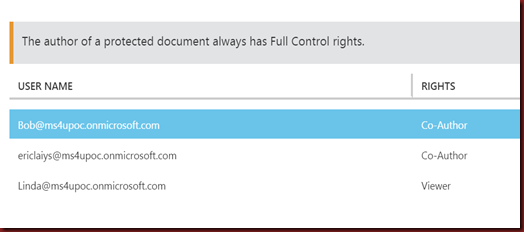
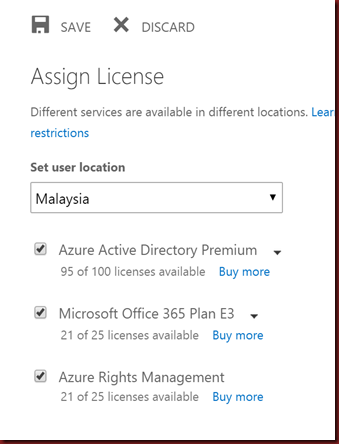
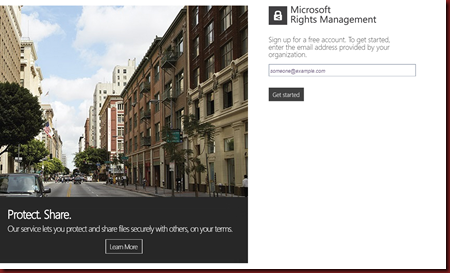

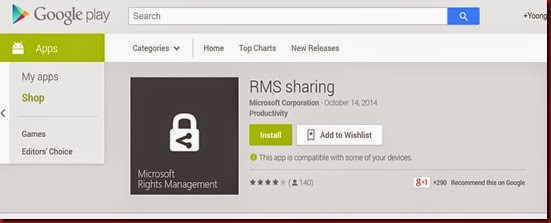








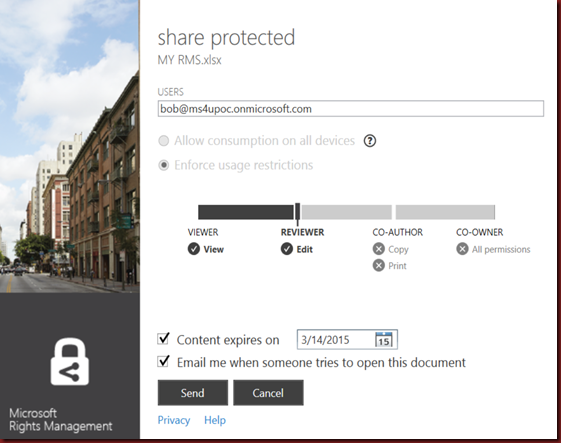



No comments:
Post a Comment