With recent RemoteApp has GA, it is time for us to test configure it and setup hybrid deployment whereby we are require to setup site to site vpn, on-premise DC sync via Dirsync and application will reside in Microsoft Azure. Microsoft Azure RemoteApp delivers your Windows application from the Azure Cloud.
Our next round of testing is configure Hybrid RemoteApp. Let begin our journey…
[ Create RemoteApp Collection]
Click +NEW | App Services | RemoteApp | Create with VPN
Enter remoteapp collection name, select subscription and select Plan.
Once remoteapp collection has created, follow this 4 simple steps:-
[Link A RemoteApp Virtual Network]
- Click Create a new RemoteApp virtual network
- Enter Virtual Network detail
Wait 30 min – 1 hour for the virtual network to create. In the meantime, prepare the virtual disk
[ Virtual Disk Preparation ]
Requirement on Virtual Disk Preparation:-
- Windows Server 2012 R2 operating system
- Virtual disk – VHD
- Virtual disk size not more than 127GB
- Virtual disk must initialize as MBR
- Generation 1 VM
- Enable Remote Desktop Protocol
- Install Remote Desktop Session Host roles and Desktop Experience features
- Disable Windows Encrypting File System (EFS)
Fsutil behavior set disableencryption 1 |
- Install Application and Pin to Start button
- Install this hotfix :- https://support.microsoft.com/kb/2977219?wa=wsignin1.0
- Sysprep virtual machine
| sysprep /oobe /generalize /shutdown |
[ Configuration in Microsoft Azure ]
Next step is upload a virtual disk to Azure. Follow below step to upload.
- Install Azure Powershell on the machine
- Go Azure Portal | Click on RemoteApp | Template Images | Upload a template image
- Get the script and run in an elevated Azure Power shell and point to virtual disk which was created in earlier step
Uploading of virtual disk will take a bit longer depend on your existing bandwidth and virtual disk size.
- Our virtual disk size was 23GB
- Bandwidth – 10 Mbps
- Total uploading time is 6 hours+
This process is going to take a while. Let proceed to configure Dir Sync
[ Configure AD Connect / Dir Sync]
Next preparation is setup Dir Sync to sync the user account from on-premise to Azure AD. Refer to this link:- http://www.ms4ucloud.info/2014/12/azure-active-directory-connect-ad.html
[ Link to virtual network ]
Now let check our previous setup on virtual network. You can proceed to configure site to site vpn between on-premise and Azure. Make sure the connection is ready before click Join local domain and enter an account which has permission to add a computer. Remember to use FQDN
[Link a RemoteApp Template Image ]
Step 2 is a link the uploaded remote app custom image. Click Link an existing template image and select your custom image.
It would took an hour for provisioning remoteapp collection. At this moment, get ready with Dir Sync and install remoteapp client
[Publish RemoteApp Program]
Next step is where the time we publish our app from custom image. It appears to run in their local environment but it is in “Azure”
Select which RemoteApp that you would like to available to users
To verify RemoteApp that has published, click on Publishing tab
Click User Access and enter username which is available in the Azure Active Directory
[ Final Step – Verification by accessing via Remote Desktop Client]
Enter URL:-
https://www.remoteapp.windowsazure.com/
For more information,



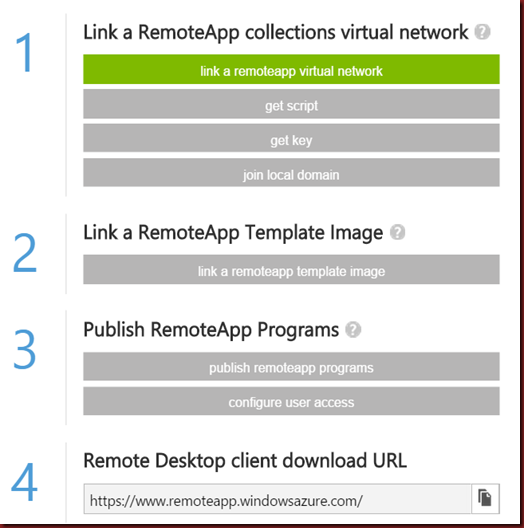
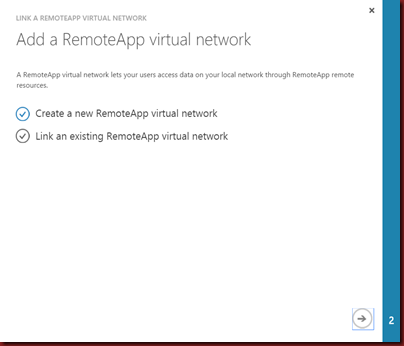


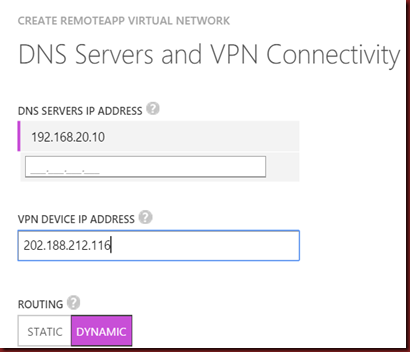





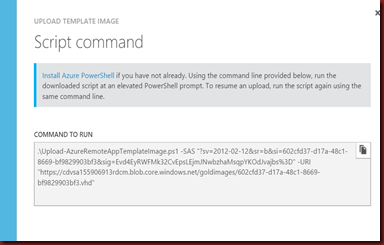







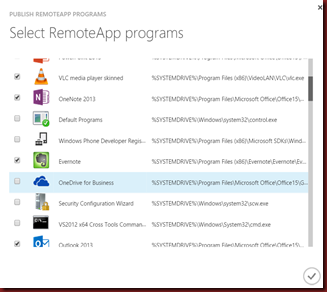


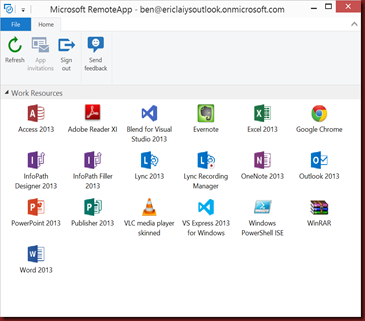
No comments:
Post a Comment