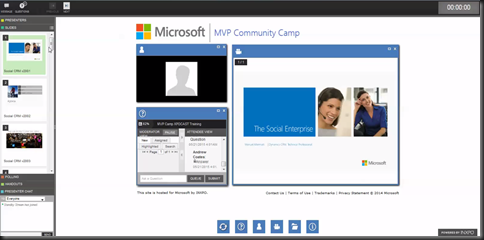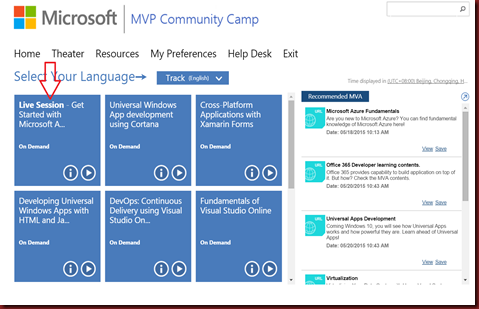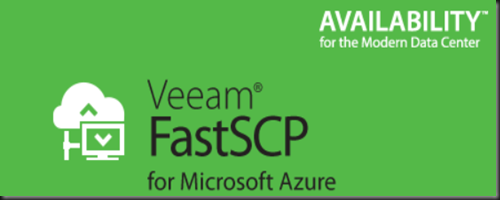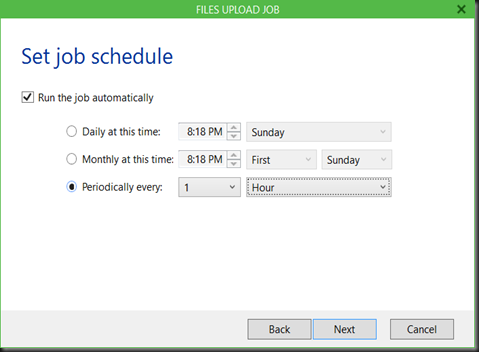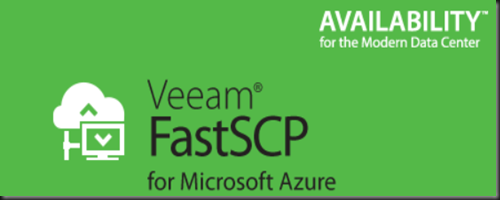
It is time for us to disclosed news about new beta version Veeam FastSCP that can support for Microsoft Azure Virtual Machine. Previously it was build for Vmware ESX/ESXi File Management which allow user to copy files from ESX to Windows, Windows to ESX, or directly ESX to ESX to ESX. Veeam claimed Veeam FastSCP can copy files 6x faster than WinSCP and other SCP based tools. Hmmm…
Now where does this beta tool fit?
Well, for those who are often copying data into/from Microsoft Azure may find this tool is useful. Prior of this tool, we often use:
- 1st method -use “Copy & Paste” feature. But this feature has a 2GB limit and suitable for smaller file.

How about big data till 900+ GB of data?
- 2nd method - copy a data into an empty virtual disk, upload to Azure Storage and attach virtual disk. But this method is not flexible and may take longer period.


So the solution that come to the rescue is….
“Veeam FastSCP” – It’s FREE! which allow us to secure file copy for Azure VM. Here is some key functionality about the product:
- Reliable copy of file of local files to Azure VM and files in Azure VM to on-premises
- Secure file copy with no independent encryption or VPN needed
- Copying files without UI open until the file copy completes
- Automatic scheduling of file copy jobs for nightly or weekly copies to/from Azure VM
- No scripting needed. (Just a few click inside a wizard driven UI)
Let have a quick walkthrough:
1. Connection to Azure VM is using port 5986 (Powershell port). Therefore it only work on Windows VM.

2. Once connected, able to view Azure VM Volume and you may start your operation.

3.Here is a couple of action that you can perform

4. View progress from Job & History. You can enable pause & resume the job.

5. To configure scheduling, just modify the existing job. It can be everyday copy a backup of database from on-premise/azure back to azure VM/on-premise. It like having an orchestrator that continuously execute a job.
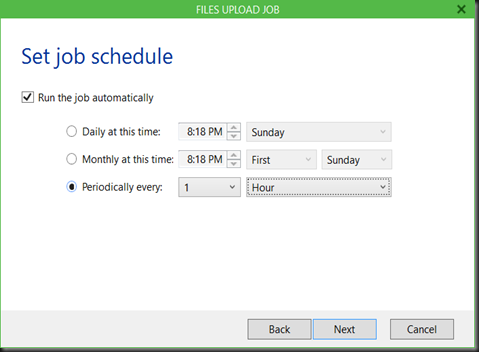
Meanwhile, during our veeam briefing session, there is no limit of size that you can transfer.
Well, you probably would like to give it a test and see does it work as expected. 
Do you find this tool handy? If yes, please feel free to download from here. Enjoy!