Good news! You can now protect your client computer by backup your important data to Microsoft Azure Backup. Microsoft has announced it in this post: http://support.microsoft.com/kb/3015072
[ Installer ]
Download from here
The above package supported for 64bit edition of
- Windows 8.1
- Windows 8
- Windows 7 SP1
[ Our test scenario]
We are using Windows 10 Technical Preview (Unsupported but it is working fine during our testing)
[ Installation Azure Recovery Services Agent ]
- Define location of installation folder and cache location
- Input proxy (if available on your premise)
After installation, you will stop at registration and require vault credential. Proceed with below step
[Create a Backup Vault]
Access Azure Portal and create portal by + NEW | Data Services | Recovery Services | Backup Vault | Quick Create
After created a vault, navigate to vault dashboard and download vault credential.
Note:- Based on information from Microsoft website,
- 1 subscription can cater for 25 vault
- 1 vault can cater for 50 machine
[Back to Wizard]
- Select vault credential file
- Enter passphase that will encrypt your backup data. Store the key in safe location.
Once installation complete, you can open Microsoft Azure Backup Console to configure backup and recovery data.
[Configure Backup]
- Click Schedule Backup
- Select backup data
- Enter retention range
- Enter synchronization frequency
- Enter Backup time
Note:- We configure the backup to occur everyday, 10.00am (during our break time) with 14 days retention range. For client backup, we recommend to configure the best day/time when your laptop is connected to power source & Internet access. So it is different backup strategy compare to server backup.
Note:-
- Limit is 1.7 TB per volume of data that can be backup in one backup operation.
- Backup operation only occur when plugged to power source and not running in battery mode.
- Let say if your backup occur when your laptop is running in battery mode, no backup will take place. Your backup job will resume when your laptop is plug to power source.
[ Bandwidth Throttling ]
On the Azure Backup Console, click Change Properties.
We are so excited as now we can ensure that outstation laptop data is fully protected in Microsoft Azure. So hurry and try it yourself.
More information:-














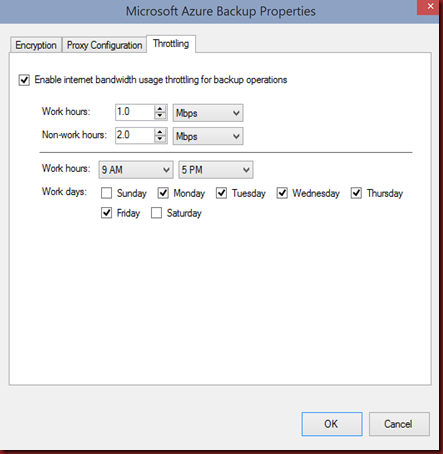
No comments:
Post a Comment