Last week we have covered on how to enroll
to manage by Microsoft Intune. Next device will be the dark side Apple product running IOS firmware. Here we would like to thanks Mr Jacky Chua (Infront Consultant) to borrow us his Apple 4S for this test.
[Pre-configuration]
1. Get APN Certificate Request from Microsoft Intune. Click on Admin | Mobile Device Management | IOS | Upload an APN Certificate.
Click on download and save on your pc
2. Get an Apple Push Notification service certificate by clicking on this link:- http://go.microsoft.com/fwlink/?LinkId=269844
Note:- You must create an Apple ID before login in. To create an Apple ID, please download Apple Itunes and create an Apple ID.
Login using Apple ID
Click Create Certificate
Click Choose File and select the csr file that you have save from Microsoft Intune.
Click Download and Upload the APN certificate in Microsoft Intune. Select the pem file and enter your Apple ID.
[Apple Phone / Tablet]
Open Apple Store, download and install Company Portal
Open Microsoft Intune Company Portal
Login using Microsoft Intune credential and enter Multi Factor Authentication. We have change Company Branding page and enabled MFA.
Click Enroll to start the device enrollment
Click to install Profile. This will download the profile configured on Microsoft Intune to your apple devices.
[End Result]
Access to Intune Portal and able to view app and devices which has enroll previously.
That’s concluded our testing on Apple IOS device enrollment.
Now, should we test by wiping Jacky handphone from Microsoft Intune Portal ????








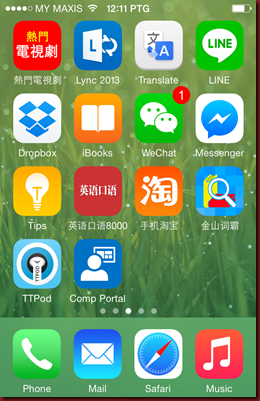
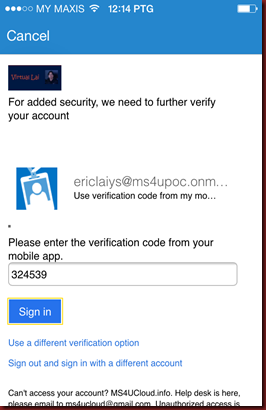




No comments:
Post a Comment