Yesterday we took 1/2 day to R & D how to enroll Surface DT. The process is tedious and make the enrollment fell like nightmare. If you’re interested to know, please refer to link here.
However that did not stop us from exploring to another devices. This round we will enroll multiple android devices:-
- Nexus 9 running Android Lollipod 5.0 [Tablet]
- Nexus 5 running Android Lollipod 5.0 [Phone]
- Xiaomi Redmi Note EV running Android Jelly Bean 4.2.2 [Phone]
We found that enroll on Android devices was pretty simple and straightforward without any hassle.
Microsoft Intune support Android version 2.3.4 and later
[Configuration on Microsoft Intune]
- Add Intune User to Microsoft Intune User Group
- Go to Management | Users | Select the users | Tick the Microsoft Intune and click Save
[Configuration on Android Devices]
Go to Google Play store and install “Intune Company Portal” – Link
Screenshot below was captured from android devices
Enrollment. Enter User ID which has granted access to mobile enrollment
By activating Company Portal on Android devices, you can
- Erase data by performing factory reset
- Change screen unlock password
- Set Password rules (length, complexity of password)
- Record screen unlock attempt
- Lock android devices screen
- Set lock screen expiration
- Encryption
- Disable camera
- Disable features in keyguard
[After Enrollment]
From the Company Portal App, you can view
- List of Apps
- List of Devices
- IT Contact Information
- User Profiles Information
List of devices which has enrolled to Microsoft Intune
We have just completed Android devices enrollment. It is much simple and straight forward.




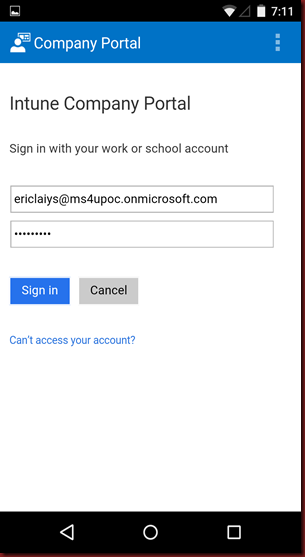

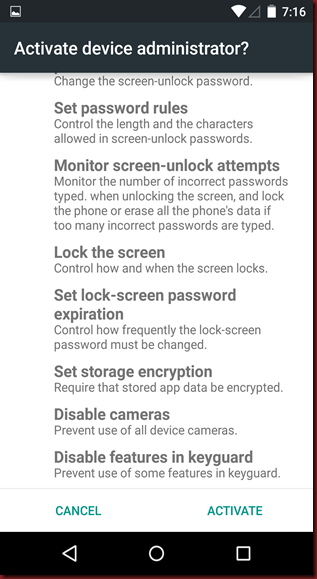
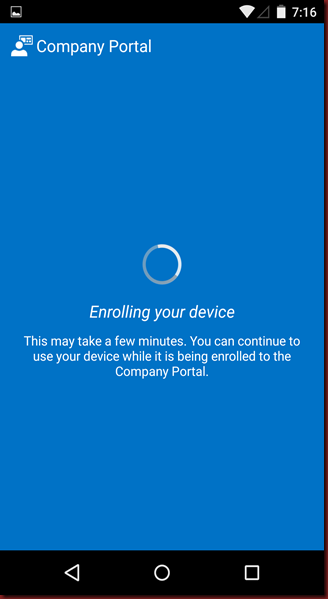






No comments:
Post a Comment