We just completed EMS Training and during the session we have played around with Microsoft Intune. One of the question that we bring forward is how to manage surface RT using Microsoft Intune?
First question pop up in our mind is we thought that install Microsoft Intune agent exactly the same as laptop/desktop. But our guess is wrong because Surface RT cannot install an application (exe) except app from Microsoft Store. So how do you use Microsoft Intune to manage it? Now we are scratching our head!!!
The one way was “use Mobile Device Management setting”. Well after the training, we decided to test it on real environment rather than theory talk.
In this blog post, we are going to walkthrough on how to enroll Surface RT to Microsoft Intune.
Our equipment:-
- Surface RT running Windows 8.1 RT
- Microsoft Intune (activated on 4 Dec 2014)
[ Login to Microsoft Intune ]
Go to https://account.manage.microsoft.com
[Portal]
Go to Admin Console
For your information, Microsoft Intune mobile device management support the following operating system: -
- Apple iOS 6 and later
- Google Android 2.3.4 and later (includes Samsung KNOX)
- Windows Phone 8.0 and later
- Windows RT and later
- Windows 8.1 computers
Let begin our configuration
[Configuration]
Put the user to Microsoft Intune User Group
1. Go to Management | Users | Select the users | Tick the Microsoft Intune and click Save.
2. Go to Dashboard and select Admin | Mobile Device Management
Before we begin, you need to get Surface RT product key
[Get Product Key on Surface RT]
1. Extract Product Key by using executing script. Credit to Myriachan (http://forum.xda-developers.com/showthread.php?t=2442791) . Save below script to batch file (*.bat) and execute on Surface RT
::' Windows RT 8.0 Product Key Dumper by Myria of xda-developers.com \CurrentVersion" /v DigitalProductId | cscript //nologo //e:vbscript "%~f0") NT \CurrentVersion") Then >.< in loops result |
Once you’ve get your product key, next step is configure SideLoading.
[Create SideLoading Key]
1. Click on Mobile Device Management | Windows | Click on Add Sideloading Key
2. Enter Sideloading information. Remember to put your Surface RT product key that you’ve extracted on previous step to “Key”. Then click Save
[ On Surface RT]
[ Worksplace]
1. Open Charm Bar (on right)
2. Click on Setting | Change PC Setting
3. Click on Network | Workplace
- Enter User ID
- Click on Workplace join
- Click Turn off device management
- Enter server address “manage.microsoft.com”
- Click Turn on
- Accept the agreement by click Turn on
[Install Company Portal app]
1. Open Microsoft Store and Install Company Portal app.
2. Open Company Portal app and sign in using the User ID that you’ve added into Microsoft Intune User Group on previous step.
If you see above screen then you need to wait for 15 minute for Microsoft Intune to push and install apps or check workplace configuration.
3. If successful, the you can see your Intune Portal
Well that conclude our testing and we have successful to enroll RT into Microsoft Intune. Stay tuned for more guide about Enterprise Mobility Suite.





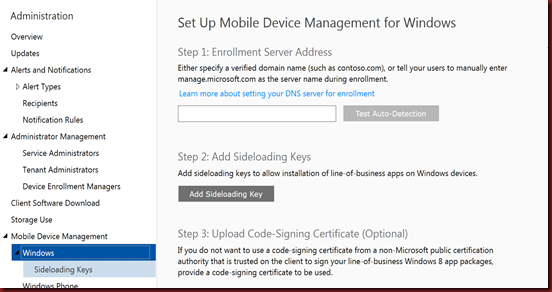






No comments:
Post a Comment